
- •A complete illustrated Guide to the PC Hardware
- •Click & Learn. Module 1a. About data.
- •omdata2
- •An illustrated Guide to Motherboards
- •An illustrated Guide to the PC System BUS
- •An illustrated Guide to I/O-busses
- •An illustrated Guide to Chipsets
- •An illustrated Guide to RAM.
- •An illustrated Guide to CPU's from 8086 to Pentium-II
- •An illustrated Guide to CPU improvements
- •An illustrated Guide to Pentiums
- •An illustrated Guide to Over-clocking.
- •An illustrated Guide to disk drives - storage medias.
- •An illustrated Guide to harddrives
- •An illustrated Guide to optical drives (CD-ROM's, DVD's)
- •An illustrated Guide to Magneto-Optical drives.
- •An illustrated Guide to tapestreamers..
- •A Guide to Adapters and I/O units.
- •An easy-read and illustrated Guide to the EIDE, Ultra DMA and AGP interfaces. For teachers, students and self-study.
- •An easy-read and illustrated Guide to SCSI, IEE1394 FireWire and USB.
- •An illustrated Guide to the File System
- •About Windows 95 - a few important tips.
- •An illustrated guide to Operating Systems and the use of hardware drivers
- •An illustrated Guide to Monitors and the Video System
- •An illustrated Guide to the Video Cards
- •Klik & Lær /v Michael B. Karbo. Modul 8c. Om Lydkort mv.
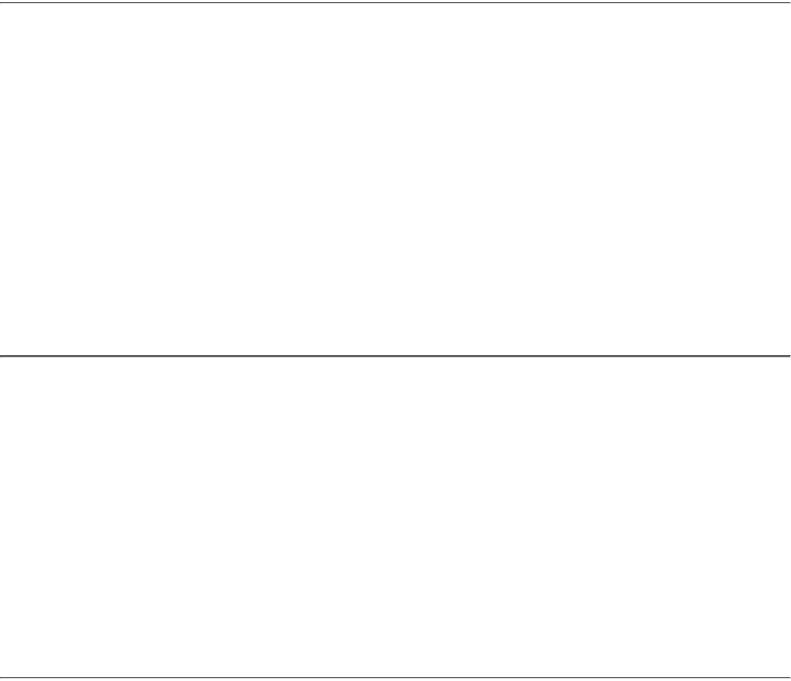
An illustrated Guide to the Video Cards
Click & Learn. Module 7b. WWW.MKDATA.DK
The video card
●The video card supports the CPU
●About RAM on the video card
●About video card and chips
●The video driver
●Card brands
●3D cards
●About screen adjustments in Windows 95
●About Quickres (utility application)
The video card is just as important as the screen – and more often overlooked.
Two components
A video card is typically an adapter, a removable expansion card in the PC. Thus, it can be replaced! The video card can also be an integral part of the system board This is the case in certain brands of PC's and is always the case in lap tops. I have a clear preference for a replaceable video card in my stationary PC.
Regardless of whether it is replaceable or integrated, it consists of three components:
●A video chip of some brand (ATI, Matrox, S3, Cirrus Logic, or Tseng, to name some of the better known). The video chip creates the signals, which the screen must receive to form an image.
●Some kind of RAM (EDO, SGRAM, or VRAM, which are all variations of the regular RAM). Memory is necessary, since the video card must be able to remember a complete screen image at any time.
●A RAMDAC - a chip converting digital/analog signals.
The video card supports the CPU
The video card provides a support function for the CPU. It is a processor like the CPU. However it is especially designed to control screen images.
file:///E|/education/Click & Learn/module7b.htm (1 of 15) [4/15/1999 6:30:43 AM]

An illustrated Guide to the Video Cards
Heavy data transport
The original VGA cards were said to be "flat." They were unintelligent. They received signals and data from the CPU and forwarded them to the screen, nothing else. The CPU had to make all necessary calculations to create the screen image. Each screen image was a large bit map. Thus, the CPU had to move a lot of data from RAM to the video card for each new screen image.
The graphic interfaces, like Windows, gained popularity in the early nineties. That marked the end of the "flat" VGA cards. The PC became incredibly slow, when the CPU had to use all its energy to produce screen images. You can try to calculate the required amount of data.
A screen image in 1024 x 768 in 16 bit color is a 1.5 MB bit map. That is calculated as 1024 x 768 x 2 bytes. Each image change requires the movement of 1.5 MB data. That zaps the PC energy, especially when we talk about games with continual image changes.
Furthermore, screen data have to be moved across the I/O bus. In the early nineties, we did not have the PCI bus, which can move large volumes of data. The transfer went through the ISA bus, which has a very limited width (read in module 2b about the busses). Additionally the CPU's were 386’s and early 486’s, which also had limited power.
file:///E|/education/Click & Learn/module7b.htm (2 of 15) [4/15/1999 6:30:43 AM]
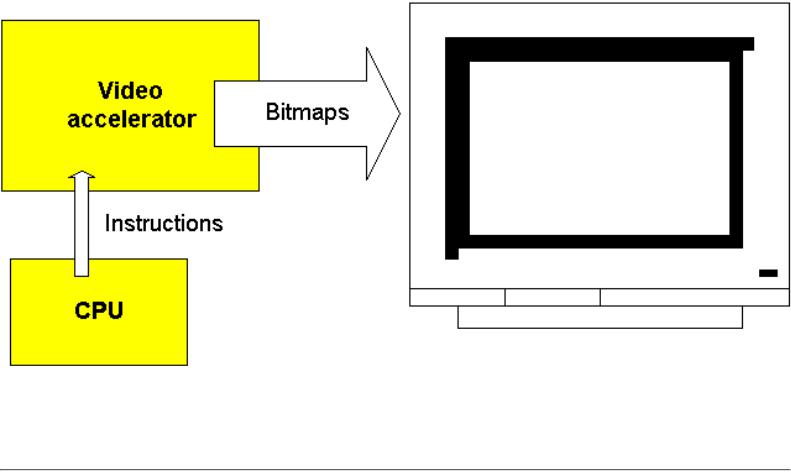
An illustrated Guide to the Video Cards
About accelerator cards
The solution to this problem was the accelerator video card, which appeared in the early nineties. All newer cards are accelerated and today they are connected to the CPU through high speed busses like PCI and AGP.
With accelerated video cards, Windows (and with that the CPU) need not calculate and design the entire bit map from image to image. The video card is programmed to draw lines, windows, and other image elements. The CPU can, in a brief code, transmit which image elements have changed since the last transmission. This saves the CPU a lot of work in creating screen images. The video card carries the heavy load:
All video cards are connected to the PCI bus, this way providing maximum data transmission. The AGP
bus is an expanded and improved version of the PCI bus - used for video cards only. AGP will be the new standard in coming years.
RAM on the video card
Video cards always have a certain amount of RAM . Two RAM features are significant:
●How much RAM? That is significant for color depth at the highest resolutions.
●Which type RAM? This is significant for card speed.
Video card RAM is necessary to keep the entire screen image in memory. The CPU sends its data to the video card. The video processor forms a picture of the screen image and stores it in the video card RAM. This picture is a large bit map. It is used to continually update the screen image.
file:///E|/education/Click & Learn/module7b.htm (3 of 15) [4/15/1999 6:30:43 AM]
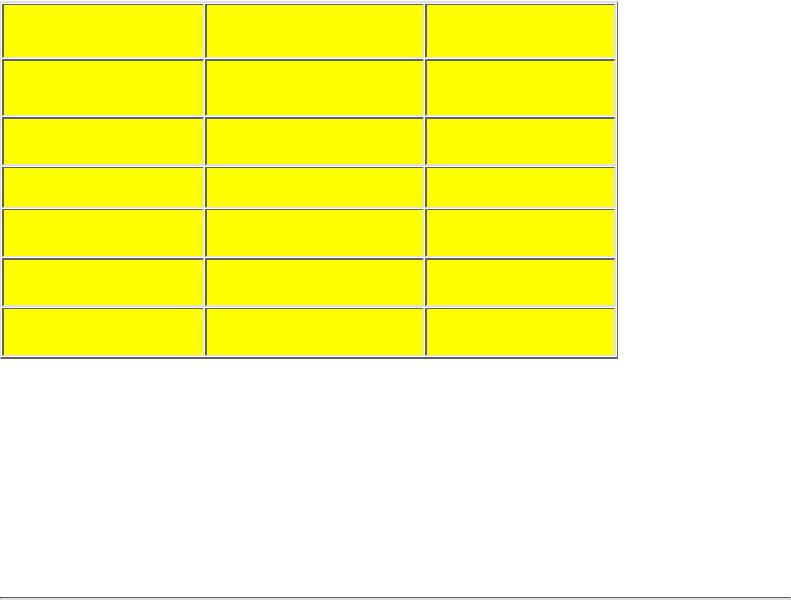
An illustrated Guide to the Video Cards
Amount of RAM
Video cards are typically available with 1, 2, 4 or more MB RAM. How much is necessary? That depends primarily on how fine a resolution you want on your screen. For ordinary use, 16 bit colors are "good enough." Let us look at RAM needs for different resolutions:
Note that the video RAM is not utilized 100% for the bit map. Therefore, 1 MB is not enough to show a 800 x 600 picture with 16 bit colors, as the above calculation could lead you to believe.
Most video cards come with 2 or 4 MB RAM. The table clearly indicates that 1 MB RAM has very limited use. If you stay with 1024 x 768 or less, and with 16 bit colors, 2 MB RAM is quite sufficient.
If you have a large screen – 17" or more, you should seriously consider getting 4 MB RAM on your video card. I am very enthused about the little-known 1152 x 864 resolution. It is very pleasant to work with, but you need 4 MB RAM on the video card.
VRAM
Briefly, in principle all common RAM types can be used on the video card. Most cards use very fast editions of ordinary RAM (like EDO).
The high end cards (like Matrox Millennium II) use VRAM (Video RAM). This is a RAM type, which is only used on video cards. In principle, a VRAM cell is made up of two ordinary RAM cells, which are "glued" together. Therefore. you use twice as much RAM than otherwise. VRAM also costs twice as much. The smart feature is, that the double cell allows the video processor to simultaneously read old and write new data on the same RAM address. Thus, VRAM has two gates which can be active at the
file:///E|/education/Click & Learn/module7b.htm (4 of 15) [4/15/1999 6:30:43 AM]
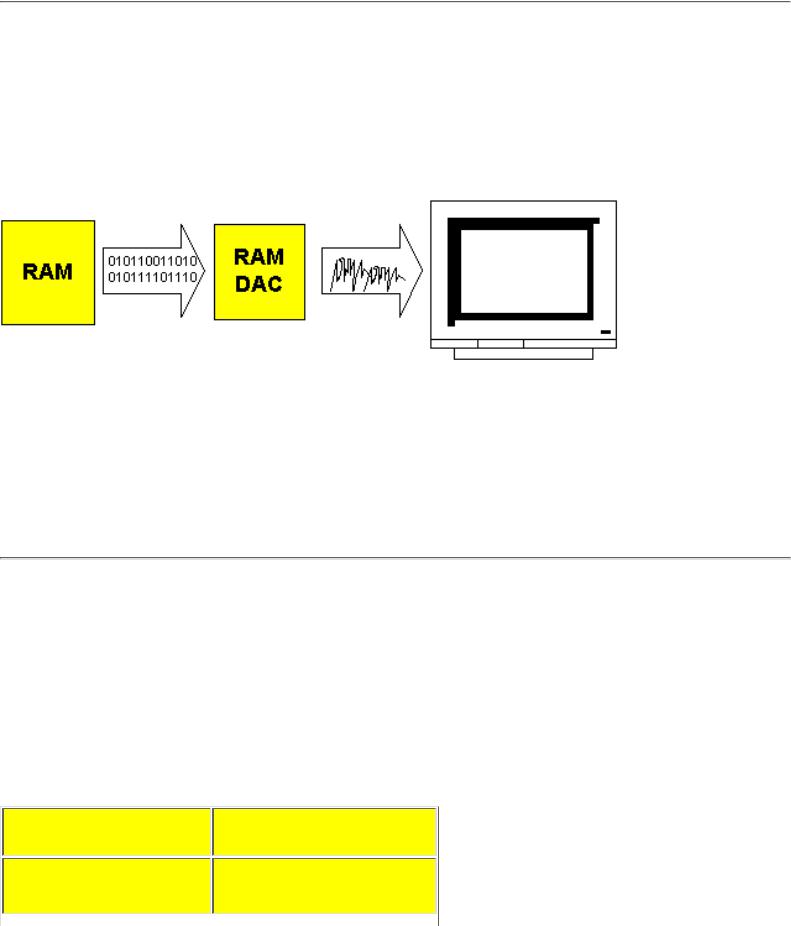
An illustrated Guide to the Video Cards
same time. Therefore, it works significantly faster.
RAMDAC
All graphics card has a RAMDAC chip converting the signals from digital to analogous form. Traditionally the monitors works on analogous signals. The PC works with digitalized data which are sent to the graphics adapter. Before these signals are sent to the monitor they have to be converted into analogous output and this is processed in the RAMDAC:
A good RAMDAC:
●External chip, not integrated in the VGA chip
●Clock-speed: 200 - 250 MHZ.
Flat LCD-monitors works on a digital input. My own Siemens Nixdorf 3501T came with a digital graphics adapter, where the RAMDAC isn't used. There is a RAMDAC on the card since it is capable of controlling a traditional CRT-monitor simultaneously with the LCD-screen.
Cards and chips
There are many manufacturers of video cards and accelerator chips. Some produce both cards and chips, while others only make one or the other. I have tried a lot of different cards. The tables below illustrate my personal evaluation. Some may disagree with my evaluation.
First the best known video cards:
file:///E|/education/Click & Learn/module7b.htm (5 of 15) [4/15/1999 6:30:43 AM]

An illustrated Guide to the Video Cards
Here we see video card manufacturers:
You can use these tables, when you buy a PC and/or video card. Make sure to start with a quality video card!
You should get a demonstration of the card and monitor you want to buy. Especially if it is in the medium group, I will strongly recommend that you see it connected. Then evaluate the screen image. How sharp is it? Does it flicker? Ask about resolution, color depth and refresh rate. If the dealer cannot answer these questions, I would not trust him. Finally, find out which driver the card needs. Read on...
file:///E|/education/Click & Learn/module7b.htm (6 of 15) [4/15/1999 6:30:43 AM]
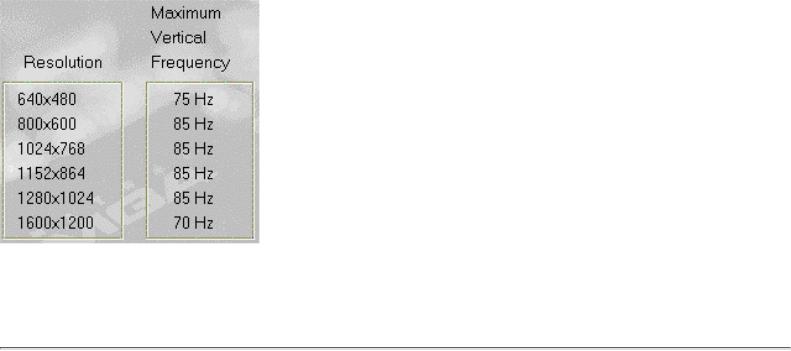
An illustrated Guide to the Video Cards
The driver – almost the most important part
The difference between good and mediocre cards is clearly visible in their software. The companies ATI, Matrox and Number Nine deliver excellent drivers with their cards. They allow their cards to provide optimum screen performance.
In contrast I can mention the ET 6000 accelerator chip, which was introduced about a year ago. It has very fine specifications and scored very high in various tests. I bought a couple of cards with that chip, but I could never get them to work properly. The driver programs are poorly written, for example the refresh rate is not adjustable. Such cards are all right for low quality monitors, but not for monitors with high specifications. For these the refresh rate should be adjustable.
Here you see a section of the Matrox video card control box. The driver knows precisely which refresh rates the monitor will tolerate at different resolutions:
Another problem area is in the screen fonts, which come with the driver programs. Screen fonts are models for the letters seen on the screen. There are significant quality variations in this area. Again, ATI, Number Nine, and Matrox are worth mentioning.
Video card is one of the items hardest to choose
It is difficult to choose a video card, because there is such a multitude of different ones. And you can read test reports forever. Yet, they may not be particularly useful.
One of the best cards I ever laid my hands on was IBM’s XGA-graphics, which unfortunately was never available separately. Once they provided a working Windows driver, this card was in a class by itself.
One of the problems with video cards is that the same graphics chip may be used in both good and inferior video cards. This is especially true for S3 chips, which are used in the best cards from Number Nine and also used in ViewTops discount cards. When a fundamentally good chip is found both in great and in mediocre cards, you cannot select the card based on what chip it uses!
Another problem is in the test methods, which the computer magazines use. They measure exclusively speed. Speeds are measured with special programs, which read how fast the screen image can be
file:///E|/education/Click & Learn/module7b.htm (7 of 15) [4/15/1999 6:30:43 AM]
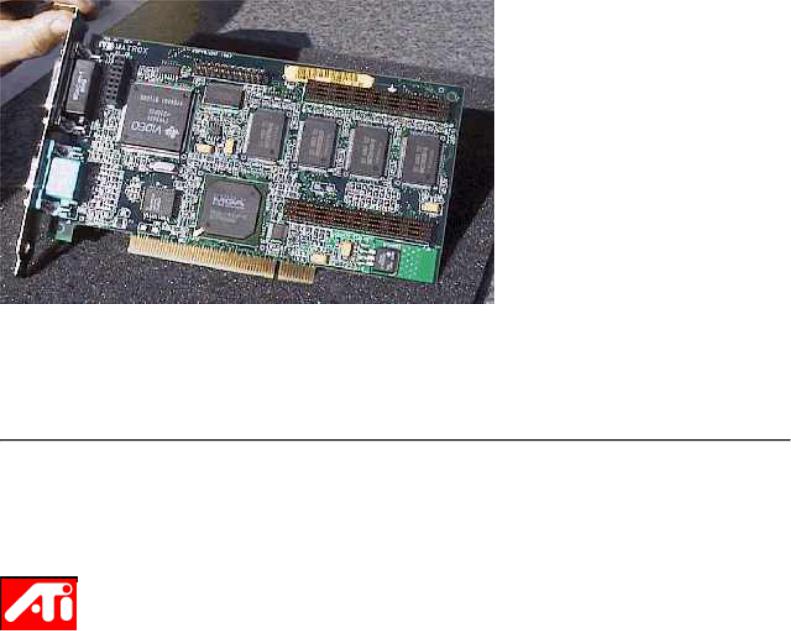
An illustrated Guide to the Video Cards
built, etc. That's fine – but is does not say much about image quality, as perceived by the eye. Is it sharp, bright, not flickering, comfortable? Those are more subjective and abstract qualities, which can never be evaluated by a test program.
You should choose a card based on its specifications. For example, can it deliver a 1024 x 768 image at 85 HZ? It should be able to do that, but not just in theory. It must also be able to do that in real life. Here is where the driver comes in.
Video cards and chips, different brands
Let me comment on a couple of brands:
The Canadian firm ATI was among the first to produce accelerated video cards, when the graphic milieus came on board in the early nineties with Windows. The company's first chip was called mach 8. That had an 8 bit graphic processor, which was extremely fast relative to others at the time. But they were extremely expensive!
Later, ATI presented mach 32 and mach 64, which were 32 bit and 64 bit graphic processors, respectively. All the way, ATI has produced solid video cards with good quality drivers. Today they are available in many price ranges, including low cost editions. You will never go wrong with an ATI card.
file:///E|/education/Click & Learn/module7b.htm (8 of 15) [4/15/1999 6:30:43 AM]
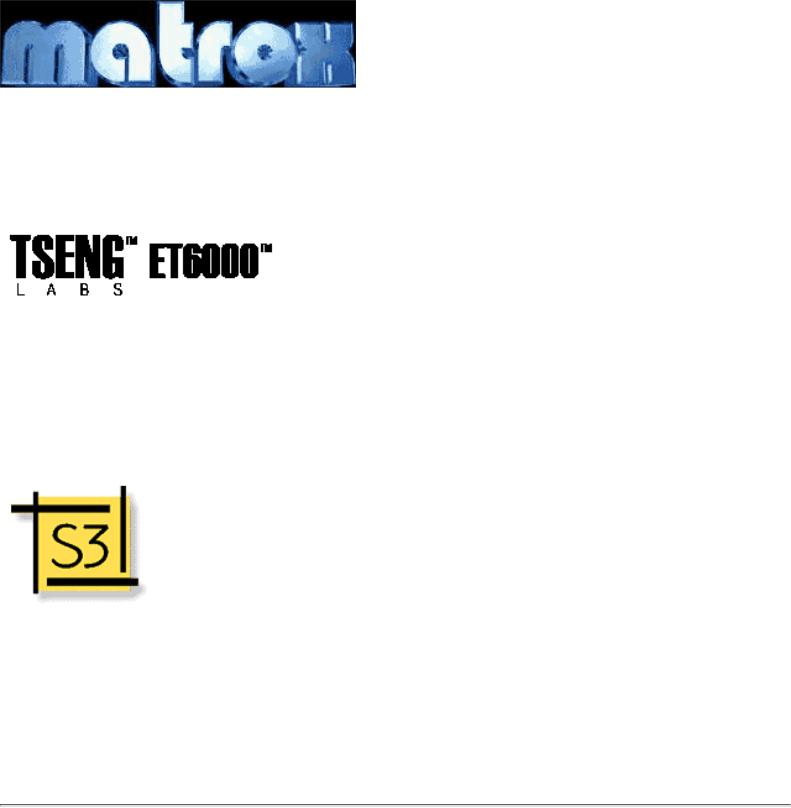
An illustrated Guide to the Video Cards
The Matrox company is also Canadian, and originated from ATI. They also make excellent cards with their own accelerator chips. They only make a few models. Regardless of which Matrox card you buy, it is an excellent product. Matrox comes with good drivers. Obviously to be recommended.
Tseng has made graphic chips for many years. In the good old DOS days, an ET 4000 card was one of the best on the market. It was equipped with Tseng's ET 4000 chip, which was excellent for DOS usage. Since came the somewhat overlooked ET4000/W32 chip. I had good experiences with that on some low cost ViewTop cards. Tseng's latest chip is ET 6000, which is mostly sold as a discount card. Not recommended.
S3 is a big name in graphic chips. They do not manufacture their own cards, but their chips are used in numerous cards. companies like IBM, Diamond, Number Nine, and ViewTop/Britek use S3’s different accelerator chips with widely varying results. A small S3 Trio 64 chip is mounted in IBM’s PC 300, which on paper is not very powerful. Yet, it produces an incredible fine image. Thus, the quality depends just as much on other video card design features as on the accelerator chip. Can you then recommend S3 based cards at all? Yes, if they are made by a respectable manufacturer, who includes a quality driver. And that has to be tried out in practice.
3D graphics
3D images, where you can move around in space, is a technology, which is expanding to the PC world. Ordinary PC’s to day are so powerful, that they can actually work with 3D environments.
Ordinarily, our screen images (such as in Windows 95) are two dimensional. But we know 3D effects
file:///E|/education/Click & Learn/module7b.htm (9 of 15) [4/15/1999 6:30:43 AM]

An illustrated Guide to the Video Cards
from movies and from some computer games.
Over the last few years, more and more 3D standards have arrived in the PC market. That includes:
●VRML, which provides 3D space on the Internet.
●Direct 3D API, which enables programming of 3D games for Windows 95
The 3D technologies are of no consequence for ordinary office programs. They are used in certain games, like Quake and others. Actually, the ordinary video cards are optimized to show 2D images.
2D cards can construct 3D movements, but it will take time to bring the images to the screen. That is because of the very complex calculations needed. Therefore, hardware accelerators have been designed. They can give drastic improvements. Also, special functions are included in the video card chip, allowing it to calculate 3D movements lightning fast.
The most convincing 3D performance are achieved with a special 3D card like Orchid Righteous 3D. It is a specialty card, used only for 3D presentations. You will need a regular video card also. You simply draw a cable from the 2D video card to the 3D card, where the screen is also connected. But many ordinary video cards, like Matrox Mystique 220, also have quite effective 3D accelerators built in.
Intel has gone into the 3D business with their successful i740 chip. Later "Portola" is expected for the katmai processors. It should improve 5 times to i740.
Spend money on the screen image
When you have read all these technical explanations, the choosing and buying remains. In my mind, the screen image is without doubt extremely important for your daily work. It is also an area with vast quality variations. Often PC’s are advertised with a very cheap monitor and the very cheapest S3 video card. Many would be happy with this equipment. The PC works fine and they may never have seen a high quality screen image.
I will strongly recommend that you invest a little more, to get a better video system. Specifically I would recommend a 15" or 17" Triniton monitor. It could be a Mag or Nokia. Both make excellent Trinitron screens at reasonable prices. Combine the monitor with an ATI, Number Nine or Matrox video card and you will have a good video system!
The screen image and Windows 95
Once you buy both a good monitor and video card , you have to make them work together. That is done in Windows 95 through driver programs. That part of the installation is extremely important, it requires attention.
If you leave it to Windows 95 to install the necessary drivers, the result may be mediocre. Windows 95 is so smart, so along the road it will find your hardware,. And Windows 95 will install drivers, when it encounters new software. Often some standard drivers are installed. They will make the software work, but no more.
If you care about your screen image, you must make sure you have the correct drivers installed. We are talking about two drivers:
file:///E|/education/Click & Learn/module7b.htm (10 of 15) [4/15/1999 6:30:43 AM]

An illustrated Guide to the Video Cards
●Driver for the video card (the most important).
●Driver for the monitor.
Both can be found in Windows 95, in my computer -> control panel -> display -> settings -> advanced properties. Here you see my current settings:
On top you see the card and below the monitor. Both are named, and the optimal drivers are installed. This allows Windows 95 to get a full picture of the video system. Then the video card can deliver the optimal signals to the screen.
I have personally ruined a 17" monitor by changing the video card. I adjusted the new card to deliver precisely the maximum ability of the monitor - according to the specifications. However, the monitor was a few years old. It had always run at a lower resolution and refresh rate, to which it must have adjusted itself. It did not work out - the electronics burned out!
The Windows drivers link video card and monitor together, and make them cooperate with each other.
file:///E|/education/Click & Learn/module7b.htm (11 of 15) [4/15/1999 6:30:43 AM]

An illustrated Guide to the Video Cards
The standard driver in Windows 95 cannot adjust refresh rates. Therefore, a driver has to be installed to exercise this option. Here is a Matrox Millennium II video card, with its own dialog boxes installed:
And here are the adjustments from my notebook, which has an adjustable Cirrus Logic video chip:
file:///E|/education/Click & Learn/module7b.htm (12 of 15) [4/15/1999 6:30:43 AM]
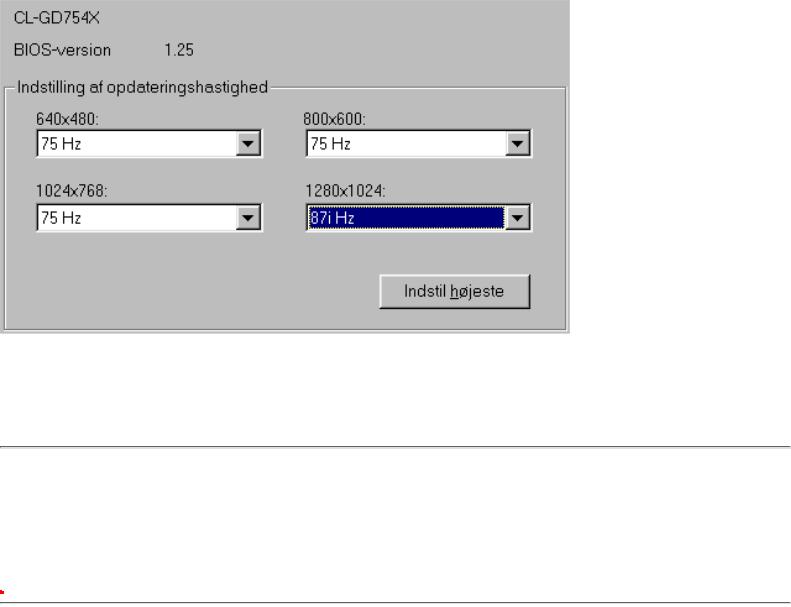
An illustrated Guide to the Video Cards
You need to install a driver program, which works specifically with your video card. Otherwise, you are guaranteed not to utilize your video card efficiently. Very few dealers seem to understand this concept. Nearly all PC's are sold with Windows 95 standard driver installed and the video system will render absolute minimum performance!
DCC
VESA DDC (Display Data Channel) are technologies, which should allow the video system to find the optimum adjustment, through communications with the video card. I do not think it is quite working yet.
QuickRes
If you want to experiment with different screen resolutions, you can download the program: QuickRes.exe. It is a small Windows 95 utility application, which you then have to run (double click on
it). Then, the program will appear as a small icon in the lower right corner of your screen:
file:///E|/education/Click & Learn/module7b.htm (13 of 15) [4/15/1999 6:30:43 AM]

An illustrated Guide to the Video Cards
When you right click on the icon, a menu will open showing all the resolutions and color depths you can choose from on your PC:
Here you can see, that the resolutions on my PC go from 640 x 480 up to 1600 x 1200. Color depth goes from 8 bit (256 colors) to 32 bit.
Note that the maximum color depth at 1600 x 1200 resolution is 16 bit and at 1280 x 1024 it is 24 bit.
Only the 1152 x 864 resolution can be seen in full 32 bit colors.
This limitation is because my video card only has 4 MB RAM installed. However, that has no practical consequences for me.
QuickRes is smart, because you can change resolution "on the fly". Normally Windows 95 has to be re
file:///E|/education/Click & Learn/module7b.htm (14 of 15) [4/15/1999 6:30:43 AM]

An illustrated Guide to the Video Cards
started, but here, the screen image just blinks a couple of seconds, then the new resolution is in place.
Last revision: 8 Jun 1998. To Overview.
Copyright (c) 1996, 1997, 1998 by Michael B. Karbo. WWW.MKDATA.DK. Click & Learn has been visited times since 10. Dec 96.
file:///E|/education/Click & Learn/module7b.htm (15 of 15) [4/15/1999 6:30:43 AM]
