
enswm24e
.pdf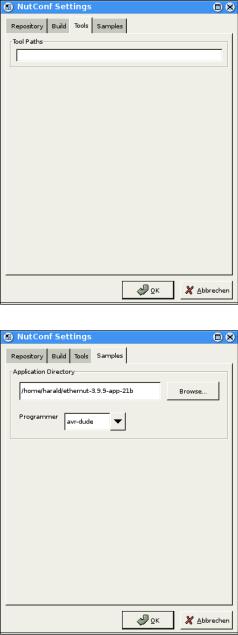
Quick Start with AVR-GCC on Linux
On the third page enter the paths to the directories containing the required tools, separated with semicoli. Do not miss to add a semicolon after the last path. The Nut/OS tools should be first, followed by any optional directory, which is not included in your PATH environment. The Configurator will add these entries to an existing PATH environment when running the compiler.
Entries on the last page of the settings notebook are used to create a sample application directory. Nut/OS comes with a few samples, which demonstrate its capabilities. This includes the HTTP server we are going to build in this chapter. The configurator can create a new directory for you, copying the sources from the source tree and creating templates for the Makefiles. Such a directory will be also quite usefull when writing your own Nut/OS applications later.
When selecting the correct Programmer from the drop down list, applications may be build and uploaded to the target board in one go with ‘make burn’. For the SP Duo Programming Adapter select avrdude.
Press OK to save your entries.
The focus returns to the Configurator’s main window. We are almost done, with one configuration option left. Actually we already selected the proper tools when specifying the platform. But due to the internal structures used by the Configurator, we need to specify once more, that we are going to use GCC for the AVR. Click on Tools in the tree on the left side of the main window to open the trunk and activate GCC for AVR, if not already selected.
17

Ethernut Software Manual
We are ready to build the configured Nut/OS, which is done in two steps.
First select Build Nut/OS from the Build entry of the main menu. After confirming the message box, the configuration tool prepares a new build directory or modifies an already existing one, using the build path specified in the settings notebook. It creates a set of files
including some C language header files in a subdirectory named include/cfg. These files are included into the Nut/OS source code to tailor the system to our specific target hardware.
After confirming another message box, the Configurator will run make clean, make all and finally make install.
The Configurator created the following AVR libraries:
libnutarch.a (Architecture dependent library)
libnutcrt.a (C runtime support library)
libnutdev.a (Device driver library)
libnutfs.a (File system library)
libnutnet.a (Network library)
libnutos.a (RTOS kernel library)
libnutpro.a (Protocol library)
nutinit.o (RTOS initialization)
18

Quick Start with AVR-GCC on Linux
If this step fails, check your settings again. If you can't determine the problem, then try the command line to fix this or at least find out more about what went wrong. Change to the build directory directory and enter
export PATH=~/ethernut-3.9.9/nut/tools/linux:$PATH
to add the directories containing the Nut/OS tools to your PATH environment. To build the libraries enter
make clean
followed by
make install
At the end you should see some kind of error message. Best check the Ethernut FAQ or ask the Ethernut mailing list for further assistance.
Creating the First Nut/OS Application
Although possible, we will not modify the source directory, which contains the application samples. Instead we will use the Configurator to create a copy of the sample directory for us.
Select Create Sample Directory from the
Build entry of the main menu. After confirming the message box, the Configurator will create a new or update an existing directory for application development and fill in a copy of the Nut/OS sample applications.
By default Nut/OS uses DHCP to automatically setup its TCP/IP configuration. Even without DHCP, typical applications will store these settings in the on-chip EEPROM and thus will not require modifications of the source code. In order not to overload this tutorial, we use hard coded addresses.
Run your favorite editor and load the file httpd/httpserv.c, which is located in the sample directory just created. You probably have to change the IP address and may also modify the IP mask to fit your network environment. Otherwise your web browser won't be able to talk to your Ethernut Board later on. If unsure what to do, better ask someone with IP network experience.
19
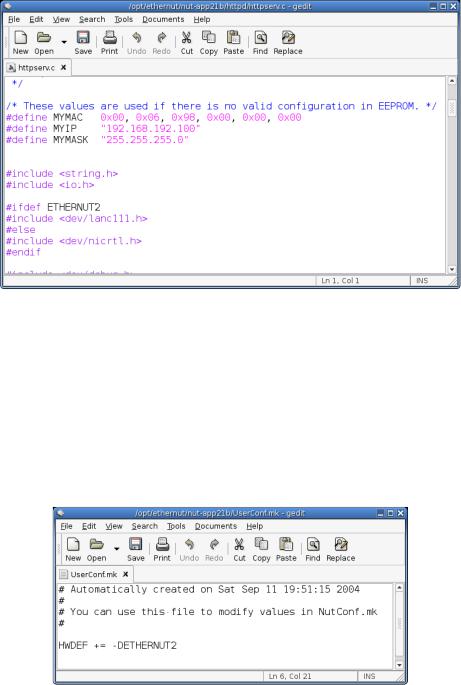
Ethernut Software Manual
You can also change the MAC Address to the one, which you received with your Ethernut Board. For self build boards or other boards without MAC address, you need at least to make sure, that the address is unique in your local network. Save the changes.
When the Configurator created the sample directory, it added a user configuration file with default settings for Ethernut 2 boards, or, more precisely, for boards with the SMSC LAN91C111 Ethernet controller. If your board is equipped with a different controller (e.g. Charon II or Ethernut 1), you have to modify a second file in the sample directory, named UserConf.mk. Load this file in your editor and remove the entry
HWDEF += -DETHERNUT2
If you are creating the sample directory again using the same path, then the Configurator will overwrite all changes, but it will never modify UserConf.mk.
We are ready to build the webserver application and program the resulting binary into the target board.
Change to the httpd subdirectory within the sample directory and enter
make clean
followed by
make all
20
Quick Start with AVR-GCC on Linux
Check, that no errors occurred during this process. As a result, you will find the newly created binary file named httpd.hex in Intel hex format.
For Linux we need to modify the file app/Makeburn.avr-dude in the source directory. Change the line
BURNPORT=com1
to
BURNPORT=/dev/ttyS0
If not already done, connect your programming adapter to the Ethernut board and the proper PC interface and power up the Ethernut. In case you selected the correct adapter in the Configurator’s settings dialog, you can simple enter
make burn
to upload the hex file to the Ethernut. You may consult the documentation of your AVR programming software.
21
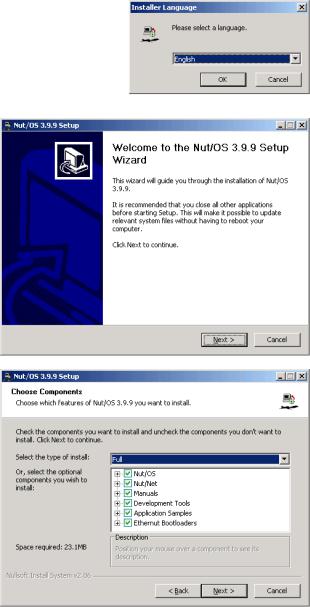
Ethernut Software Manual
Quick Start With WinAVR
Running free tools out of the box.
Installing AVR-GCC on Windows
WinAVR (pronounced "whenever") is a suite of executable, open source software development tools for the AVR, hosted on the Windows platform. They are mainly based on the GCC for AVR toolchain and are quite similar to the Linux tools. Detailed information is available at winavr.sourceforge.net.
Installing Nut/OS
The installation for Windows is packed into a self-extracting executable named ethernut-X.Y.Z.exe, where X.Y.Z has to be replaced with the version number. The file contains the complete code, some Nut/OS tools and the API reference.
After starting the installation, you can choose the language. The selected language is used during the installation only. All other parts and the Nut/OS documentation are available in English only.
After selecting the installer language and clicking OK, a welcome screen will appear. Click Next to continue.
The next dialog lists all Nut/OS components, which are included in the installation. If unsure, leave Full selected and click Next to continue.
22

Quick Start with WinAVR
You can now select the installation directory. By default all files will be installed in C:\ethernut-X.Y.Z and the source code will be installed in C:\ethernut- X.Y.Z\nut, which is called the top source directory or the source tree.
Click Install to start the installation.
The next dialog will show the installation progress. This will take a few seconds. You can click Show details to view the list of files being installed.
When all files had been copied to the installation directory, a final dialog appears. Check the checkbox to Start Nut/OS Configurator and click Finish to close the installation wizard. This will start the Configurator, which will be explained in the next chapter.
The installation added a few entries to your Windows start menu, one of which is titled
Configure Development Environment. Use this entry
when you later want to start the Configurator again.
23
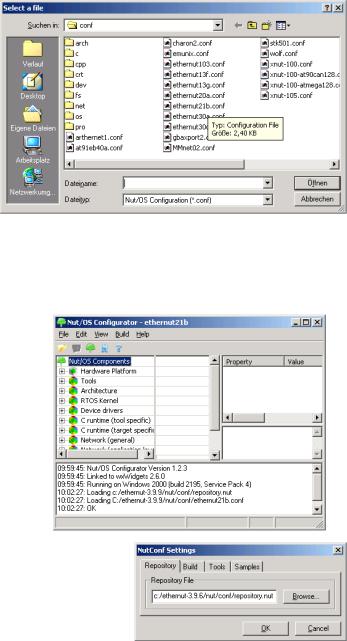
Ethernut Software Manual
Configuring Nut/OS
When the Nut/OS Configurator hasn’t been started yet, select Configure Development Environment from the Ethernut-3.9.6 entry in the Windows Program Start Menu. In this chapter we will not go to the details of this tool, but concentrate on the AVR-GCC specific settings.
First, a file selection dialog is presented. If not already displayed, navigate to the nut/conf directory, where the hardware configuration files are located.
Select the configuration file for your board and press Open.
ethernut13f.conf for board versions 1.3 Rev-F or previous.
ethernut13g.conf for board versions 1.3 Rev-G.
ethernut21b.conf for board versions 2.0 Rev-A or Ethernut 2.1 Rev-B.
The selected file will be loaded and the hardware related configuration for this board will be automatically set by the Configurator. When the main configuration window receives the focus, select Settings from the Edit entry of the main menu.
The settings notebook with four pages named
Repository, Build, Tools and Samples will appear. Usually the first page can be left unchanged. The entry points to the Nut/OS component repository. It is important to note, that we use slashes instead of backslashes for
path names, because most tools we will use for building the system are derivated from Unix programs. Some of them do not like backslashes.
24
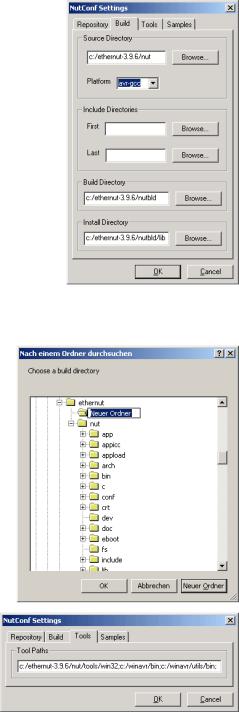
Quick Start with WinAVR
On the second page enter the correct top source directory, where you installed Nut/OS. The Configurator will scan the conf subdirectory of the specified path for predefined platform settings and add them to the Platform drop down list.
Select avr-gcc as the platform.
The entries for First and Last include directories can be ignored when using GCC. For special configurations they allow to set include directories, which will be searched before (First) or after (Last) the standard directories in the source tree.
When building Nut/OS, the Configurator will automatically add all Nut/OS include directories.
It is important to note, that we distinguish between the source directory and the build directory. The big
advantage is, that we are able to create several system builds for different configurations from a single source tree, e.g. building Nut/OS for different Ethernut board revisions.
The build directory can be located anywhere, but it is recommended to put it in the parent of the top source directory and choose a meaningful name, like c:/ethernut-3.9.6/nutbld
Using the Browse button offers to create new directories.
Finally enter an Install Directory. It is recommended to choose a directory within the build tree, e.g. c:/ethernut-3.9.6/nutbld/lib. During system build, the Configurator will copy the libraries to this destination.
On the third page enter the paths to the directories containing the required tools, separated with semicoli. Do not miss to add a semicolon after the last path. The Nut/OS tools should be first, followed by the paths to the WinAVR executables (bin
and utils/bin), if they are not included in your standard PATH environment. The Configurator will add these entries to the PATH environment when running the compiler.
25

Ethernut Software Manual
Entries on the last page of the settings notebook are used to create a sample application directory. Nut/OS comes with a few samples, which demonstrate its capabilities. This includes the HTTP server we are going to build in this chapter. The configurator can create a new directory for you, copying the sources from the source tree and creating templates for the Makefiles. Such a
directory may also host your own Nut/OS applications later.
It is quite useful to select a programmer from the drop down list, because applications may be build and uploaded to the target board later in one go with make burn.
Press OK to save your entries.
The focus returns to the Configurator’s main window. We are almost done, with just one configuration option left. Actually we already selected the proper tools when specifying the platform. Due to the internal structures used by the Configurator, we need to specify once again, that we are going to use GCC for the AVR. Click on Tools in the tree on the left side of the main window to open the trunk and activate GCC for AVR, if not already selected.
Build the configured Nut/OS is done in two steps.
First select Generate Build Tree from the Build entry of the main menu. After confirming the message box, the configuration tool prepares a new build directory or modifies an already existing one, using the build path specified in the settings notebook. It creates a set of files including some C language header files in a subdirectory named include/cfg. These files are included into the Nut/OS source code to tailor the system to our specific target hardware.
Then select Build Nut/OS from the Build entry of the main menu. The Configurator will now run make clean, make all and finally make install.
This step created the following AVR libraries:
libnutcrt.a (C runtime support library)
libnutcrtf.a (C runtime support library with floating point)
libnutdev.a (Device driver library)
libnutfs.a (File system library)
26
