
primer_on_scientific_programming_with_python
.pdf
6 |
1 Computing with Formulas |
|
|
is no need to navigate and change folder. Simply fill in the name of the program. Any name will do, but we suggest that you choose the name ball_numbers.py because this name is compatible with what we use later in this book. The file extension .py is common for Python programs, but not strictly required6.
Press the Save button and move back to the terminal window. Make sure you have a new file ball_numbers.py here, by running the command ls (on Linux/Unix and Mac) or dir (on Windows). The output should be a text containing the name of the program file. You can now jump to the paragraph “How to Run the Program”, but it might be a good idea to read the warning below first.
Warning About Typing Program Text. Even though a program is just a text, there is one major di erence between a text in a program and a text intended to be read by a human. When a human reads a text, she or he is able to understand the message of the text even if the text is not perfectly precise or if there are grammar errors. If our one-line program was expressed as
write 5*0.6 - 0.5*9.81*0.6^2
most humans would interpret write and print as the same thing, and many would also interpret 6^2 as 62. In the Python language, however, write is a grammar error and 6^2 means an operation very di erent from the exponentiation 6**2. Our communication with a computer through a program must be perfectly precise without a single grammar error7. The computer will only do exactly what we tell it to do. Any error in the program, however small, may a ect the program. There is a chance that we will never notice it, but most often an error causes the program to stop or produce wrong results. The conclusion is that computers have a much more pedantic attitude to language than what (most) humans have.
Now you understand why any program text must be carefully typed, paying attention to the correctness of every character. If you try out program texts from this book, make sure that you type them in exactly as you see them in the book. Blanks, for instance, are often important in Python, so it is a good habit to always count them and type them in correctly. Any attempt not to follow this advice will cause you frustrations, sweat, and maybe even tears.
6Some editors, like Emacs, have many features that make it easier to write Python programs, but these features will not be automatically available unless the program file has a .py extension.
7“Programming demands significantly higher standard of accuracy. Things don’t simply have to make sense to another human being, they must make sense to a computer.” –Donald Knuth [4, p. 18], computer scientist, 1938-.
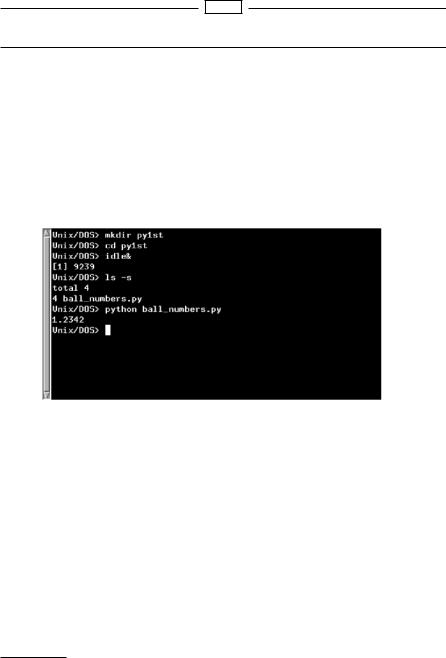
1.1 The First Programming Encounter: A Formula |
7 |
|
|
1.1.5 How to Run the Program
The one-line program above is stored in a file with name ball_numbers.py. To run the program, you need to be in a terminal window and in the folder where the ball_numbers.py file resides. The program is run by writing the command python ball_numbers.py in the terminal window8:
Terminal
Unix/DOS> python ball_numbers.py 1.2342
The program immediately responds with printing the result of its calculation, and the output appears on the next line in the terminal window. In this book we use the prompt Unix/DOS> to indicate a command line in a Linux, Unix, Mac, or DOS terminal window (a command line means that we can run Unix or DOS commands, such as cd and python). On your machine, you will likely see a di erent prompt. Figure 1.3 shows what the whole terminal window may look like after having run the program.
Fig. 1.3 A terminal window on a Linux/Unix/Mac machine where we run our first one-line Python program.
From your previous experience with computers you are probably used to double-click on icons to run programs. Python programs can also be run that way, but programmers usually find it more convenient to run programs by typing commands in a terminal window. Why this is so will be evident later when you have more programming experience. For now, simply accept that you are going to be a programmer, and that commands in a terminal window is an e cient way to work with the computer.
Suppose you want to evaluate (1.1) for v0 = 1 and t = 0.1. This is easy: move the cursor to the Idle editor window, edit the program text to
8 There are other ways of running Python programs, as explained in Appendix E.1.
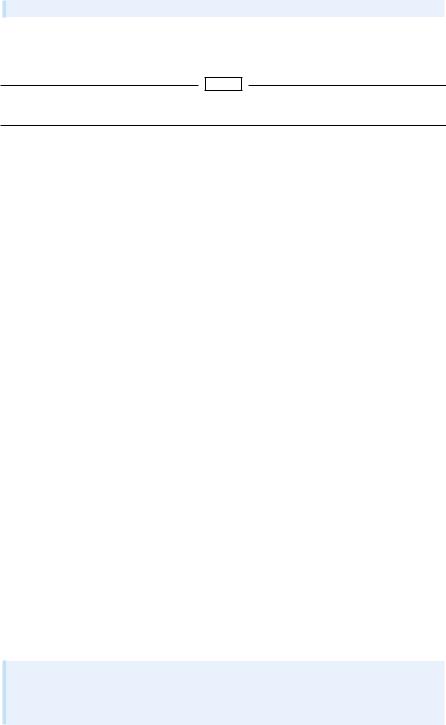
8 |
1 Computing with Formulas |
|
|
print 1*0.1 - 0.5*9.81*0.1**2
Save the file, move back to the terminal window and run the program as before:
Terminal
Unix/DOS> python ball_numbers.py 0.05095
We see that the result of the calculation has changed, as expected.
1.1.6 Verifying the Result
We should always carefully control that the output of a computer program is correct. You will experience that in most of the cases, at least until you are an experienced programmer, the output is wrong, and you have to search for errors. In the present application we can simply use a calculator to control the program. Setting t = 0.6 and v0 = 5 in the formula, the calculator confirms that 1.2342 is the correct solution to our mathematical problem.
1.1.7 Using Variables
When we want to evaluate y(t) for many values of t, we must modify the t value at two places in our program. Changing another parameter, like v0, is in principle straightforward, but in practice it is easy to modify the wrong number. Such modifications would be simpler to perform if we express our formula in terms of variables, i.e., symbols, rather than numerical values. Most programming languages, Python included, have variables similar to the concept of variables in mathematics. This means that we can define v0, g, t, and y as variables in the program, initialize the former three with numerical values, and combine these three variables to the desired right-hand side expression in (1.1), and assign the result to the variable y.
The alternative version of our program, where we use variables, may be written as this text:
v0 = 5
g = 9.81 t = 0.6
y = v0*t - 0.5*g*t**2 print y
Figure 1.4 displays what the program looks like in the Idle editor window. Variables in Python are defined by setting a name (here v0, g, t, or y) equal to a numerical value or an expression involving already defined variables.
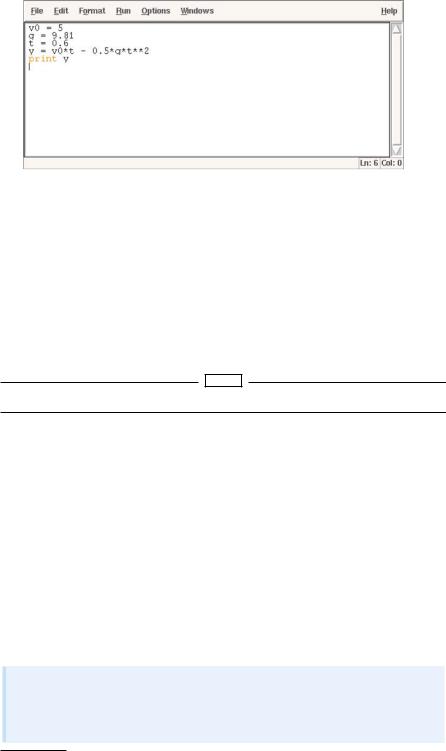
1.1 The First Programming Encounter: A Formula |
9 |
|
|
Fig. 1.4 An Idle editor window containing a multi-line program with several variables.
Note that this second program is much easier to read because it is closer to the mathematical notation used in the formula (1.1). The program is also safer to modify, because we clearly see what each number is when there is a name associated with it. In particular, we can change t at one place only (the line t = 0.6) and not two as was required in the previous program.
We store the program text in a file ball_variables.py. Running the program,
Terminal
Unix/DOS> python ball_variables.py
results in the correct output 1.2342.
1.1.8 Names of Variables
Introducing variables with descriptive names, close to those in the mathematical problem we are going to solve, is considered important for the readability and reliability (correctness) of the program. Variable names can contain any lower or upper case letter, the numbers from 0 to 9, and underscore, but the first character cannot be a number. Python distinguishes between upper and lower case, so X is always di erent from x. Here are a few examples on alternative variable names in the present example9:
initial_velocity = 5 acceleration_of_gravity = 9.81 TIME = 0.6
VerticalPositionOfBall = initial_velocity*TIME - \ 0.5*acceleration_of_gravity*TIME**2
print VerticalPositionOfBall
9In this book we shall adopt the rule that variable names have lower case letters where words are separated by an underscore. The first two declared variables have this form.

10 |
1 Computing with Formulas |
|
|
With such long variables names, the code for evaluating the formula becomes so long that we have decided to break it into two lines. This is done by a backslash at the very end of the line (make sure there are no blanks after the backslash!).
We note that even if this latter version of the program contains variables that are defined precisely by their names, the program is harder to read than the one with variables v0, g, t, and y0.
The rule of thumb is to use the same variable names as those appearing in a precise mathematical description of the problem to be solved by the program. For all variables where there is no associated precise mathematical description and symbol, one must use descriptive variable names which explain the purpose of the variable. For example, if a problem description introduces the symbol D for a force due to air resistance, one applies a variable D also in the program. However, if the problem description does not define any symbol for this force, one must apply a descriptive name, such as air_resistance, resistance_force, or drag_force.
1.1.9 Reserved Words in Python
Certain words are reserved in Python because they are used to build up the Python language. These reserved words cannot be used as variable names: and, as, assert, break, class, continue, def, del, elif, else, except, False, finally, for, from, global, if, import, in, is, lambda,
None, nonlocal, not, or, pass, raise, return, True, try, with, while, and yield. You may, for instance, add an underscore at the end to turn a reserved word into a variable name. See Exercise 1.16 for examples on legal and illegal variable names.
1.1.10 Comments
Along with the program statements it is often informative to provide some comments in a natural human language to explain the idea behind the statements. Comments in Python start with the # character, and everything after this character on a line is ignored when the program is run. Here is an example of our program with explanatory comments:
# program |
for computing the height of a ball thrown up in the air |
|
v0 = 5 |
# initial velocity |
|
g = |
9.81 |
# acceleration of gravity |
t = |
0.6 |
# time |
y = v0*t - 0.5*g*t**2 # vertical position print y
This program and the initial version on page 8 are identical when run on the computer, but for a human the latter is easier to understand because of the comments.
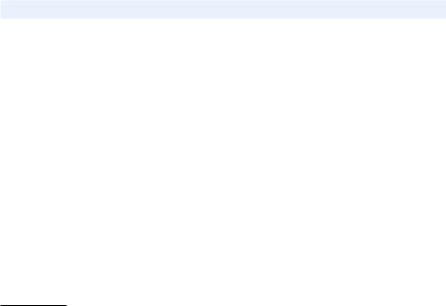
1.1 The First Programming Encounter: A Formula |
11 |
|
|
Good comments together with well-chosen variable names are necessary for any program longer than a few lines, because otherwise the program becomes di cult to understand, both for the programmer and others. It requires some practice to write really instructive comments. Never repeat with words what the program statements already clearly express. Use instead comments to provide important information that is not obvious from the code, for example, what mathematical variable names mean, what variables are used for, and general ideas that lie behind a forthcoming set of statements.
1.1.11 Formatting Text and Numbers
Instead of just printing the numerical value of y in our introductory program, we now want to write a more informative text, typically something like
At t=0.6 s, the height of the ball is 1.23 m.
where we also have control of the number of digits (here y is accurate up to centimeters only).
Such output from the program is accomplished by a print statement where we use something often known as printf formatting10. For a newcomer to programming, the syntax of printf formatting may look awkward, but it is quite easy to learn and very convenient and flexible to work with. The sample output above is produced by this statement:
print ’At t=%g s, the height of the ball is %.2f m.’ % (t, y)
Let us explain this line in detail. The print statement now prints a string: everything that is enclosed in quotes (either single: ’, or double: ") denotes a string in Python. The string above is formatted using printf syntax. This means that the string has various “slots”, starting with a percentage sign, here %g and %.2f, where variables in the program can be put in. We have two “slots” in the present case, and consequently two variables must be put into the slots. The relevant syntax is to list the variables inside standard parentheses after the string, separated from the string by a percentage sign. The first variable, t, goes into the first “slot”. This “slot” has a format specification %g, where the percentage sign marks the slot and the following character, g, is a format specification. The g that a real number is to be written as compactly as possible. The next variable, y, goes into the second “slot”. The format specification here is .2f, which means a real number written with two digits after comma. The f in the .2f format
10This formatting was originally introduced by a function printf in the C programming language.
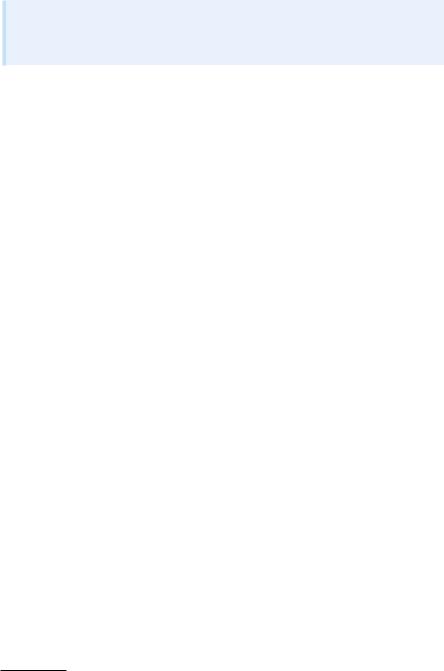
12 |
1 Computing with Formulas |
|
|
stands for float, a short form for floating-point number, which is the term used for a real number on a computer.
For completeness we present the whole program, where text and numbers are mixed in the output:
v0 = 5
g = 9.81 t = 0.6
y = v0*t - 0.5*g*t**2
print ’At t=%g s, the height of the ball is %.2f m.’ % (t, y)
You can find the program in the file ball_output1.py in the src/formulas folder.
There are many more ways to specify formats. For example, e writes a number in scientific notation, i.e., with a number between 1 and 10 followed by a power of 10, as in 1.2432 · 10−3. On a computer such a number is written in the form 1.2432e-03. Capital E in the exponent is also possible, just replace e by E, with the result 1.2432E-03.
For decimal notation we use the letter f, as in %f, and the output number then appears with digits before and/or after a comma, e.g., 0.0012432 instead of 1.2432E-03. With the g format, the output will use scientific notation for large or small numbers and decimal notation otherwise. This format is normally what gives most compact output of a real number. A lower case g leads to lower case e in scientific notation, while upper case G implies E instead of e in the exponent.
One can also specify the format as 10.4f or 14.6E, meaning in the first case that a float is written in decimal notation with four decimals in a field of width equal to 10 characters, and in the second case a float written in scientific notation with six decimals in a field of width 14 characters.
Here is a list of some important printf format specifications11:
%s |
a string |
%d |
an integer |
%0xd |
an integer padded with x leading zeros |
%f |
decimal notation with six decimals |
%e |
compact scientific notation, e in the exponent |
%E |
compact scientific notation, E in the exponent |
%g |
compact decimal or scientific notation (with e) |
%G |
compact decimal or scientific notation (with E) |
%xz |
format z right-adjusted in a field of width x |
%-xz |
format z left-adjusted in a field of width x |
%.yz |
format z with y decimals |
%x.yz |
format z with y decimals in a field of width x |
%% |
the percentage sign (%) itself |
The program printf_demo.py exemplifies many of these formats.
We may try out some formats by writing more numbers to the screen in our program (the corresponding file is ball_output2.py):
11For a complete specification of the possible printf-style format strings, follow the link from the item “printf-style formatting” in the index of the Python Library Reference.

1.2 Computer Science Glossary |
13 |
|
|
|
|
|
|
|
|
v0 = 5 |
|
|
g = 9.81 |
|
|
t = 0.6 |
|
|
y = v0*t - 0.5*g*t**2 |
|
|
print """ |
|
|
At t=%f s, a ball with |
|
|
initial velocity v0=%.3E m/s |
|
|
is located at the height %.2f m. |
|
|
""" % (t, v0, y) |
|
|
|
|
Observe here that we use a triple-quoted string, recognized by starting and ending with three single or double quotes: ’ or """. Triple-quoted strings are used for text that spans several lines.
In the print statement above, we write t in the f format, which by default implies six decimals; v0 is written in the .3E format, which implies three decimals and the number spans as narrow field as possible; and y is written with two decimals in decimal notation in as narrow field as possible. The output becomes
Terminal
Unix/DOS> python ball_fmt2.py
At t=0.600000 s, a ball with initial velocity v0=5.000E+00 m/s is located at the height 1.23 m.
You should look at each number in the output and check the formatting in detail.
The Newline Character. We often want a computer program to write out text that spans several lines. In the last example we obtained such output by triple-quoted strings. We could also use ordinary singlequoted strings and a special character for indicating where line breaks should occur. This special character reads \n, i.e., a backslash followed by the letter n. The two print statements
print """y(t) is the position of our ball."""
print ’y(t) is\nthe position of\nour ball’
result in identical output:
y(t) is
the position of our ball.
1.2 Computer Science Glossary
It is now time to pick up some important words that programmers use when they talk about programming: algorithm, application, assignment, blanks (whitespace), bug, code, code segment, code snippet,

14 |
1 Computing with Formulas |
|
|
debug, debugging, execute, executable, implement, implementation, input, library, operating system, output, statement, syntax, user, verify, and verification.
These words are frequently used in English in lots of contexts, yet they have a precise meaning in computer science.
Program and code are interchangeable terms. A code/program segment is a collection of consecutive statements from a program. Another term with similar meaning is code snippet. Many also use the word application in the same meaning as program and code. A related term is source code, which is the same as the text that constitutes the program. You find the source code of a program in one or more text files12.
We talk about running a program, or equivalently executing a program or executing a file. The file we execute is the file in which the program text is stored. This file is often called an executable or an application. The program text may appear in many files, but the executable is just the single file that starts the whole program when we run that file. Running a file can be done in several ways, for instance, by double-clicking the file icon, by writing the filename in a terminal window, or by giving the filename to some program. This latter technique is what we have used so far in this book: we feed the filename to the program python. That is, we execute a Python program by executing another program python, which interprets the text in our Python program file.
The term library is widely used for a collection of generally useful program pieces that can be applied in many di erent contexts. Having access to good libraries means that you do not need to program code snippets that others have already programmed (most probable in a better way!). There are huge numbers of Python libraries. In Python terminology, the libraries are composed of modules and packages. Chapter 1.4 gives a first glimpse of the math module, which contains a set of standard mathematical functions for sin x, cos x, ln x, ex, sinh x, sin−1 x, etc. Later, you will meet many other useful modules. Packages are just collections of modules. The standard Python distribution comes with a large number of modules and packages, but you can download many more from the Internet, see in particular www.python.org/pypi. Very often, when you encounter a programming task that is likely to occur in many other contexts, you can find a Python module where the job is already done. To mention just one example, say you need to compute how many days there are between two dates. This is a non-trivial task that lots of other programmers must have faced, so it is not a big surprise that Python comes with a module datetime to do calculations with dates.
12Note that text files normally have the extension .txt, while program files have an extension related to the programming language, e.g., .py for Python programs. The content of a .py file is, nevertheless, plain text as in a .txt file.
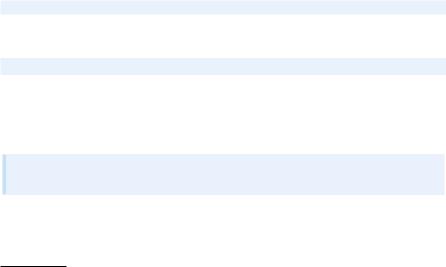
1.2 Computer Science Glossary |
15 |
|
|
The recipe for what the computer is supposed to do in a program is called algorithm. In the examples in the first couple of chapters in this book, the algorithms are so simple that we can hardly distinguish them from the program text itself, but later in the book we will carefully set up an algorithm before attempting to implement it in a program. This is useful when the algorithm is much more compact than the resulting program code. The algorithm in the current example consists of three steps:
1.initialize the variables v0, g, and t with numerical values,
2.evaluate y according to the formula (1.1),
3.print the y value to the screen.
The Python program is very close to this text, but some less experienced programmers may want to write the tasks in English before translating them to Python.
The implementation of an algorithm is the process of writing and testing a program. The testing phase is also known as verification: After the program text is written we need to verify that the program works correctly. This is a very important step that will receive substantial attention in the present book. Mathematical software produce numbers, and it is normally quite a challenging task to verify that the numbers are correct.
An error in a program is known as a bug13, and the process of locating and removing bugs is called debugging. Many look at debugging as the most di cult and challenging part of computer programming.
Programs are built of statements. There are many types of statements:
v0 = 3
is an assignment statement, while
print y
is a print statement. It is common to have one statement on each line, but it is possible to write multiple statements on one line if the statements are separated by semi-colon. Here is an example:
v0 = 3; g = 9.81; t = 0.6 y = v0*t - 0.5*g*t**2 print y
Although most newcomers to computer programming will think they understand the meaning of the lines in the above program, it is important to be aware of some major di erences between notation in a
13In the very early days of computing, computers were built of a large number of tubes, which glowed and gave o heat. The heat attracted bugs, which caused short circuits. “Debugging” meant shutting down the computer and cleaning out the dead bugs.
